WooCommerce
This page explains how you can install the Coinify's cryptocurrency Payment Gateway plugin for WooCommerce platform.
Before you can use the Coinify Payment Gateway for WooCommerce, you will need to register a Merchant account with Coinify and get approved.
See more info on how to register a Merchant account here.
Key Features and Functionalities:
- Seamless integration with WooCommerce.
- Supports most popular cryptocurrencies and stable coins. See full list here.
- Display price in your local currency.
- Have overview on all payments and be able to refund orders via your Coinify merchant dashboard.
Plugin Requirements:
- Requires at least
Wordpress 6.3version - Tested up to
Wordpress 6.8version - Requires
PHP 7.2
Plugin Installation and Configuration
- Find our plugin directly on your WooCommerce backend by using the "Add Plugin" page Search Plugins tool and typing the keyword "Coinify":
- Alternatively, Download our Coinify crypto payment gateway for WooCommerce on the official Wordpress Marketplace https://wordpress.org/plugins/payment-gateway-coinify-for-woocommerce/.
- In case you chose the Download option, upload the plugin files to the
/wp-content/plugins/coinify-gateway/directory, or install the plugin through the WordPress plugins screen directly.
- In case you chose the Download option, upload the plugin files to the
- Alternatively, Download our Coinify crypto payment gateway for WooCommerce on the official Wordpress Marketplace https://wordpress.org/plugins/payment-gateway-coinify-for-woocommerce/.
InstallandActivatethe plugin through the Plugins screen in WordPress.- Navigate to
WooCommerce>Settings>Paymentsand click onManagebutton on the Coinify payment option. - Make sure the ✅
Enable Coinify Paymentbutton next to the Enable/Disable setting is checked. - Adjust the
Titleto your liking. - Generate the API key in your Coinify dashboard and paste it's value in the plugin settings under
API key. - Adjust the plugin to work in the correct
Coinify Environmentaccording to your needs.Sandboxfor testing orProductionfor the live environment. Make sure that you create the API key in the relevant environment - e.g. ifCoinify Environmentis set toProduction, make sure you're creating the API key on Production link of your Coinify Dashboard. See environments. - Copy the Webhook URL and Webhook Shared secret from the Coinify plugin settings in WooCommerce to the Webhook settings on your Coinify Dashboard.
Updated about 1 month ago